Kocaso M9000 User Manual
Browse online or download User Manual for PDAs Kocaso M9000. KOCASO M9000 User Manual
- Page / 28
- Table of contents
- BOOKMARKS



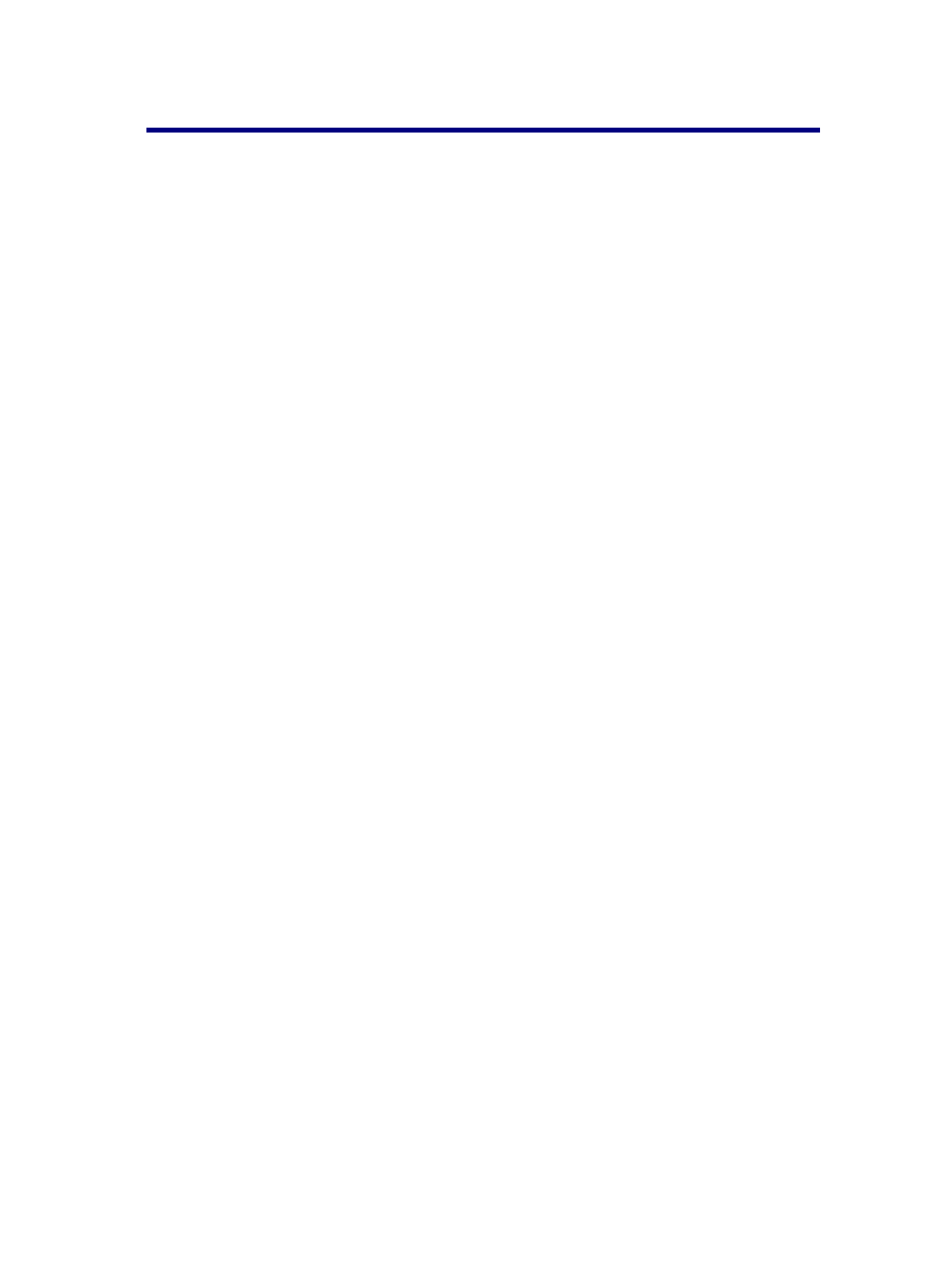
- Catalogue 1
- Use tips 2
- 2 Power button usage 4
- 3 Touch screen 4
- 4 transfer connection 4
- 5 TF card Usage 5
- 6 Start to use 5
- Wi-Fi network setting 6
- 3G settings 6
- 7 Desktop 7
- 8 Screen Lock interface 8
- 9 Program 9
- 10 Menu 11
- 11 Application program 12
- 12 Sound Record 13
- 13 Clock 14
- 15 Browser 15
- 16 Calendar 16
- 17 Camera 17
- 19 E-mail 18
- 18 Calculator 18
- Open E-mail 19
- Compose New E-mail 19
- Edit E-mail account 19
- Delete E-mail Account 19
- 20 File Explorer 20
- 21. Music 21
- 22 Video 22
- 23 Photo Gallery 23
- 24 MAPS 24
- 27 Setting 26
Summary of Contents
Catalogue Catalogue ...
Download Quick install the apk downloaded browser Connect to Internet browser Calendar Set calendar Camera Take photos and video Calculator For
Map Check your local position when network connected Places Connect with internet to check your location and relative places near your location. G
11 Application program Install applications: ☆A lot of Free and interesting Applications are available on internet, you just need search by” Android a
Uninstall application User can easily to uninstall Android applications as below 1. Click Menu button→ setting → applications→ manage applicatio
Click start to record ,click to stop record ,click to view the record document and the documents will named according to the ti
Disable alarm clock When the alarm time on, a window with Clock will pops out. If User need alarm again after 10mins,click Pause. Click Cancel
User can reach to internet by browser.. Click icon to open internet: ① ② ③
2. Choose activity time - input relevant activity details in every field 3. Click finish ☆c
6. Click to quit camera and back to UI interface . 7. Click to realize vedio recording setting . Note:You can click to switch front- camera an
6. Click "Next Step". 7. Optional:Input account name。 8. Display the account name when send and receive E-mail ,Click "Finish"
After connected network ,please click icon ,can open current position map automatically ; see below picture ,you can find what you want by
2.In inbox interface, click "Menu "to choose "account" 3.Click and hold the E-mail you intended to delete 4.Then popup "Accou
Return to A last Folder Create New Folder Files setting Pictures Copy files from computer to tablet PC You could copy files to F
Play music 1. Click my music program icon. 2. From all/album/artist/directory/my favorite/custom playlists of select you want to play mu
1. Click icon → click on a video group 2. Click the video you want to view 3. Click the screen to video related regulation(include volume ,stop/pl
3. Dynamic switching wallpaper Settings 24 MAPS When Use this function ,it must be determined computer connection with INTEL networ
25 Local search Same similar map functions ,can select to store huge amounts of information 26 Android market
To open android market ,can inquiry apps programs download First run android market , The system will require GMAIL E-mail accounts for landing(if ha
Security Screen lock setting Use icon .PIN or passwords to lock screen passwords visual Can passwords visual when input select device manager Add o
Using 24 hour format Can choose to use 24 hours format or 12 hour format Choose the date format User can choose the date format About tablet P
2 Power button usage Starting up:Long press the power button for 3 seconds. Power off:Long press the power button for 3 seconds →click power off → c
5 TF card Usage ☆Support 32GB memory card Insert the memory into the card slot then the screen will display “ SD card is in readying now “
● Regularly for battery fully charge. ● Don't let the battery in long time no power ● Always keep device and battery far away from h
2. 3G card loaded with SIM card then connect the 3G USB dongle to the table pc.; 3. After connected 3G dongle,click setting → wireless
④ ⑤ ⑥ ⑦ ⑧ A B C D ①:Click it to view all ap
Long time no using device or short press power button, the device will access to standby state. There are two states: first is deep sleep
 (30 pages)
(30 pages)







Comments to this Manuals